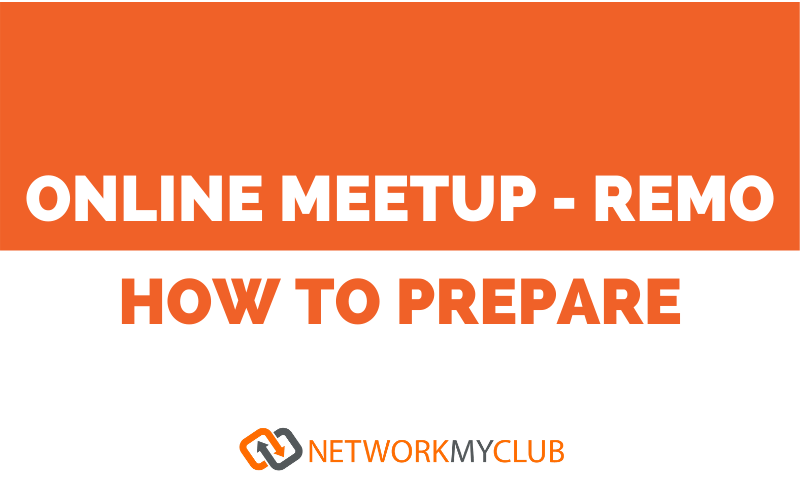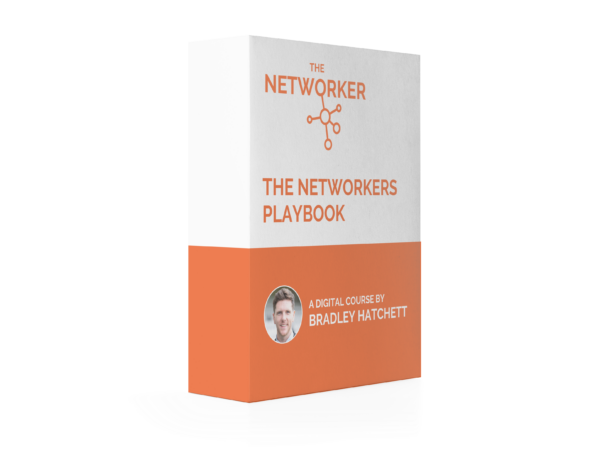What To Expect
Here’s a 2 minute video highlighting what to expect attending an online meetup.
Using Remo
-
Laptop or computer are best suited, rather than smart phone or tablet
-
Please use Chrome, Safari or Firefox. Remo is not compatible with Microsoft Edge as a browser
-
Headphones with microphone will ensure no feedback or audio issues
-
To ensure best connectivity, we advise closing other tabs, windows and programmes using internet connection
- Ensure Camera and Microphone are switched on to green
- First timer on Remo? We recommend reading through the Remo Attendee Guide
-
To move and join tables, simply double-click on the table you wish to go to.
Our Meetup Room Layout
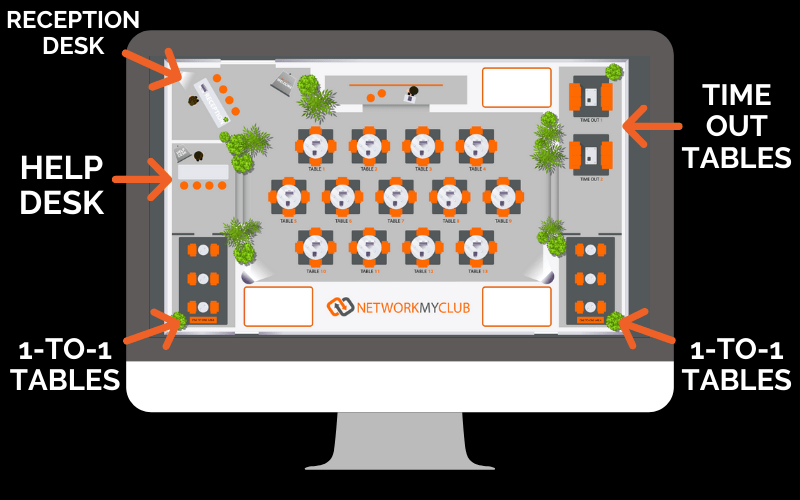
Before Meetup
- Research delegate list. Sent to all attendees the day prior to the meetup for you to identify if there is anyone you’d like to speak to.
- Prepare some effective questions. Get conversation flowing on your tables by having some effective questions to ask other attendees. Here’s three suggestions to get you started.
- Test camera and microphone when prompted upon joining an event.
- First timer? Arrive early to test connection and device.
- Plug your device to power. We don’t want to lose you halfway through the event!
During Meetup
- Join the Help Desk if you are having any technical difficulties. A member of our team will be there to assist.
- First time attendee and need some guidance or have any questions? Go meet on of our team at the Reception Desk who will be pleased to help.
- Use chatbox to introduce yourself to the meetup (but not to sell or copy and paste a blanket marketing message)
-
Engage during the Q&A. Utilise the Q&A function to pose questions to the guest speaker
- Populate your profile, including your Linkedin, Facebook, website and meeting scheduling links
- Arrange a 1-to-1. Pre-arrange or use the chat box function to direct message another attendee to speak individually on one of our pre-assigned 1-to-1 Tables.
- Take a time out. Use one of the assigned Time Out Tables to step away from the meetup for a minute or two.
After Meetup
-
Follow up with any conversations. Remember, the fruits are in the follow up!
- Connect with attendees (but you’d done that before the meetup, right?)
-
Join the post meetup conversation. community. Network My Club will tag you in a post-event post on LinkedIn. Use this as an opportunity to re-connect with attendees
- Book onto the next meetup and put it in your diary!
Ideas to Maximise Your Time & Remo Tips
Arrange a 1-to-1 during or after the event
Research the delegate list prior to the meetup. Is there anyone you would like to speak to specifically?
Contact them beforehand to invite them to do so. Alternatively, use the chat box function in Remo to direct message them and invite them to one of our pre-assigned 1-to-1 tables.
Getting Conversation Flowing
These are not just our suggested questions to help conversation flow on Remo, but in networking generally!
Ask others:
- “Who are you here to meet or be introduced to?”
- “What problem do you solve?”
- “Could you share a recent example of how you’ve helped someone?”
- “What types of businesses or industries do you like to collaborate with?”
- “What does the perfect referral look like?”
- “What is the ideal profile of a client or project?”
Have these written down in front of you as prompts. You can get away with that at an online meetup as opposed to a face to face event!
Leaving a Table (Gracefully)
The idea of the meetup is to meet new people. Reconnect with existing connections. Update others on your current work. Therefore, you need to be proactive in moving around the room.
To leave a table, simply excuse yourself as you’re going to meet others, offer to connect on LinkedIn and further the conversations afterwards.
They will understand. After all, they’re there to network too.
Contribute to the Q&A discussion
Submit questions in the Q&A area to the guest speaker. Or begin a discussion in the chat box following points made by the speaker.
Complete your Remo Profile
Complete your User Profile to make a great first impression. Including profile picture, adding LinkedIn profile, Facebook, meeting booking link and website.
How to Use Remo as an Attendee (Video)
More Remo Help
The Remo Help Centre can be accessed during an event, but to avoid doing so to maximise your time at the event, it can be found here.
To find out more about using Remo for your own events, click here.